When designing interfaces, we often face the critical conundrum of whether to hide features or disable them.
This can often be a tricky decision, as it ultimately shapes how users interact with our designs, impacts usability, and contributes to the overall clarity of the interface.
The answer often lies in striking the perfect balance between functionality and clarity.
We must ensure users know what to do and how to do it without overwhelming them with clutter on their screens.
The goal is to intuitively guide them through their journey by managing their view and access to tools, ensuring they have what they need, at any given time, without unnecessary complexity.
Thus, knowing when to hide or disable features and understanding why can help us create more intuitive and user-friendly designs.
What It Means to Hide or Disable Features
🕵️ Hiding
When we hide a feature, we make it invisible to the user.
The feature is still part of the interface but isn’t accessible or visible at the moment.
This helps declutter the interface and reduce cognitive load, making it easier for users to focus on what’s important.
🚫 Disabling
Disabling a feature means it’s visible but not usable.
Users can see it, but it’s greyed out or otherwise indicated as inactive.
This method can inform users about the feature’s existence and make it clear that it can’t be used right now.
When to Hide Features 🕵️⬇
1️⃣ Simplifying things for new users.
For new users, hiding advanced features can prevent them from feeling overwhelmed.
Introducing these features gradually helps users become comfortable with the basics before moving on to more complex functionalities.
👉 In Google Analytics, advanced features like custom reports and data studio integration are initially hidden from new users. As users grow more accustomed to the platform, they can discover these powerful tools.
2️⃣ Context-specific features.
If certain features are only relevant in specific contexts, hiding them until they are needed can avoid confusion.
For example, editing tools can be hidden until a document is in edit mode.
👉 Adobe Photoshop hides certain tools and options that are only relevant when specific layers or objects are selected. This context-aware hiding keeps the interface relevant to the current task.
3️⃣ Security and permissions.
In systems with different user roles and permissions, hiding features that certain users can’t access enhances security and keeps the interface clean.
Users only see the tools they are allowed to use, which often significantly reduces clutter.
👉 Slack hides administrative options from regular users. Only team owners and administrators can see and access settings related to team management and billing, which ensures security and simplicity for general users.
When to Disable Features 🚫⬇
1️⃣ Indicating feature availability.
If a feature becomes available after certain conditions are met, disabling it can signal this to the user.
For instance, a “Submit” button might be disabled until all required form fields are filled out.
👉 Microsoft Word disables the “Save” button when no changes have been made to a document. This provides immediate feedback that the document is already saved and there are no changes to store.
2️⃣ Guiding user actions.
Disabling features can help guide users through a process by showing which steps are necessary to activate certain functionalities.
This approach creates a guided user experience and leads users through the required steps.
👉 Asana disables project-specific actions like task assignments and due dates for users who don’t have the necessary permissions. This way, users can understand their access levels and what actions they can take.
3️⃣ User education.
Disabling features can also educate users about the system’s capabilities.
Seeing a disabled feature can prompt users to explore why it’s disabled and what they need to do to enable it, thus learning more about the system.
👉 In video conferencing software, advanced settings are often disabled for basic users, encouraging them to explore premium features and learn about additional functionalities available with upgraded subscriptions.
General Rules of Thumb
🌟 If users need to know a feature exists but can’t use it immediately, disable it.
This way, users understand what functionalities are available and what needs to be done to access them.
🌟 When focus and simplicity are of utmost importance, hiding unused features helps maintain a clean, distraction-free environment.
This is especially useful when users need to concentrate on specific tasks without irrelevant options interfering.
🌟 Hide features for progressive disclosure, allowing users to gradually learn about additional functionalities as they become more proficient.
This method is effective in complex applications where presenting all features at once could overwhelm them.
🌟 Disabled features provide immediate feedback about the application’s state.
For example, in a collaborative tool, a disabled “Save” button might indicate that the document is already saved or that there are no changes to save.
Deciding whether to hide or disable features is a choice that can significantly impact how users interact with your design.
Hiding features is perfect for keeping the interface clean and focused, helping new users feel less overwhelmed and more confident.
It’s great for simplifying the user journey, especially in context-specific scenarios or when you want to gradually introduce advanced functionalities.
On the other hand, disabling features can guide users through processes, indicate what they need to do next, and educate them about the system’s capabilities.
This way, users are aware of all the features, even if they can’t use them right away.
Remember, the key is to understand your users’ needs, the context in which they’re using your application, and the goals you’re trying to achieve.
Keep experimenting, testing, and refining your approach.
Your users will appreciate the clarity and guidance, and your designs will shine as a result.
Thanks for reading 😊
I hope you found it useful!
This space thrives because of YOU. ❤️
If the resources I share help you grow in your career, a small contribution from you could keep this community strong.
Together, we’re building a space to learn, grow, and support each other on this design journey.
Every bit helps, and by supporting me, you’re directly helping keep this space alive and growing.
Or simply scan this QR code ⬇️

Your support means a lot!
You might also like:
Share this article:


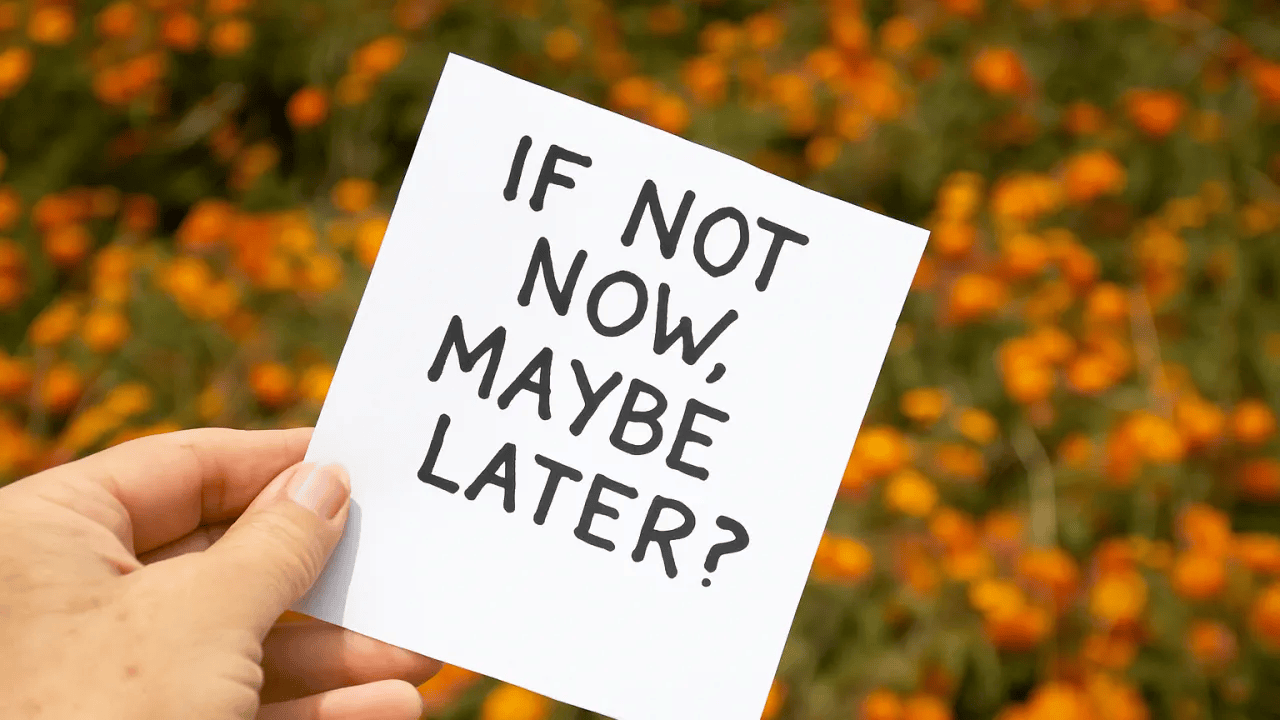


We stumbled over here coming from a different page
and thought I might check things out. I like what I see so now i’m following you.
Look forward to looking into your web page for a second time.